Current Students:
Scan QR code to pay student account balance or to add an authorized user.
Scan QR code to pay student account balance or to add an authorized user.
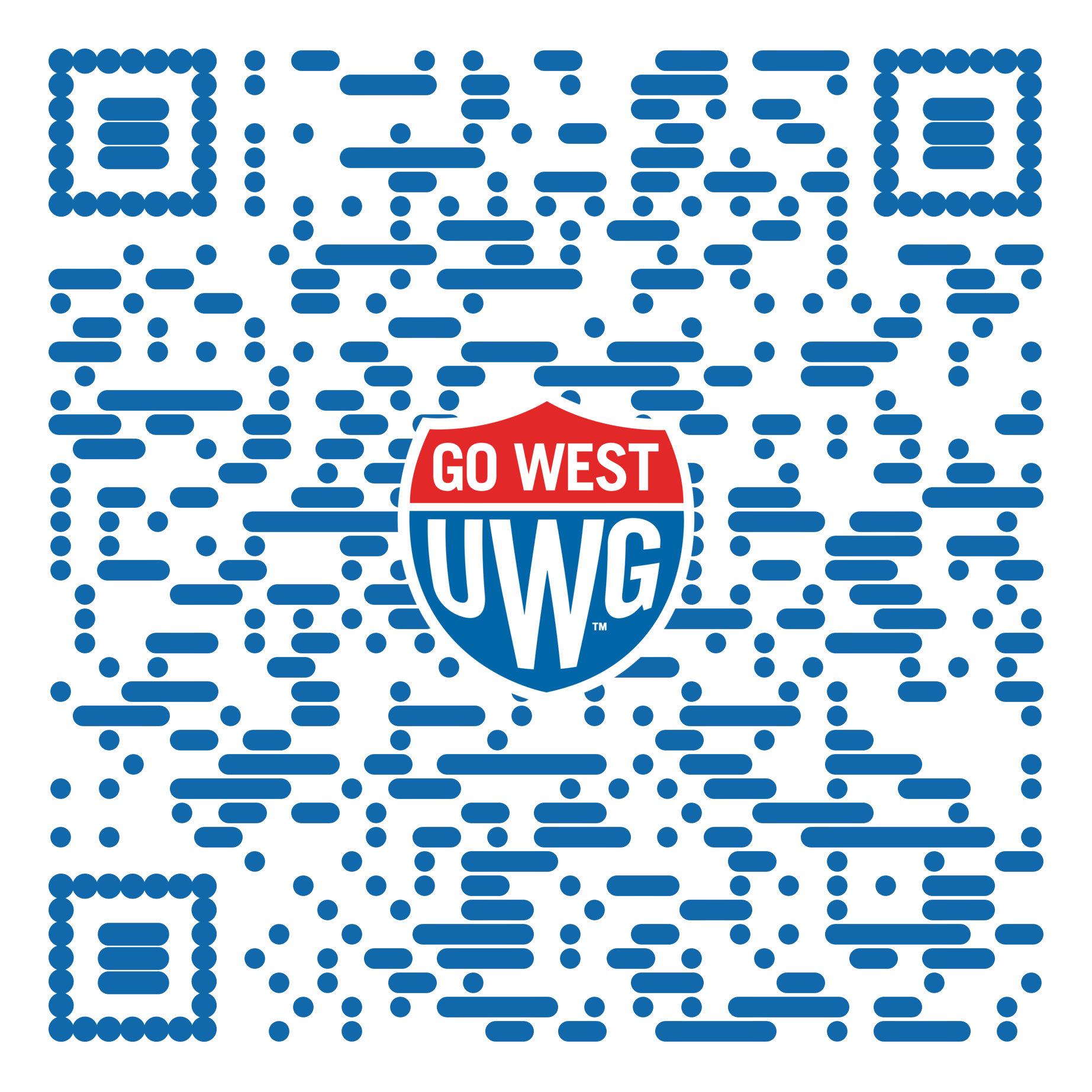
Payments are never accepted over the phone.
Payments mailed-in could experience a processing delay if sent close to fee payment deadlines.
If payment is not received by the deadline, classes will be reviewed for cancellation.
You can give others (parents, employers, etc.) the ability to make payment on your account.
In compliance with the Family Educational Rights and Privacy Act of 1974 (FERPA), your student financial records may not be shared with a third party without your written consent.
Adding an authorized user is a student's written consent that an individual may view your account information and make payments on your behalf.
In the Student Account Center, select “Authorized User” under "My Profile Setup" to add an authorized user.
You will be directed to add the email address of the user that you wish to provide access to.
*A 2.85% processing fee applies to all credit card payments and cannot be waived. If your check payment is returned you are subject to UWG's return check policy.
Payment Window
Monday - Friday*: 8:30AM - 4:30PM
*Opens at 9:00am on Wednesdays and Fridays.
To view the fee payment deadline dates for the current semester, and upcoming semester, as well as other important dates, please refer our Dates and Deadlines page.
Payments made by check, cashier's check/money order can be mailed to:
University of West Georgia
Office of Student Accounts and Billing Services
1601 Maple Street
Aycock Hall, Room 101
Carrollton, GA 30118
Please include Student ID number on all correspondence.
The University of West Georgia has partnered with Nelnet Business Solutions (NBS) to allow students to pay tuition and fees in installments, helping make college more affordable.
The Nelnet payment plan is a flexible payment option that allows payments with either credit/debit card, or automatic withdrawal from a checking or savings account. The payment plan is not a loan, and has no credit checks, interest, or finance charges associated with this option.
This plan can cover any tuition, student fees, meal plan, and on-campus housing charges up to $4,500.00.
Using TouchNet (eBill) students can pay by debit/credit card or by eCheck by simply having your routing and account number that is located on your personal checks.
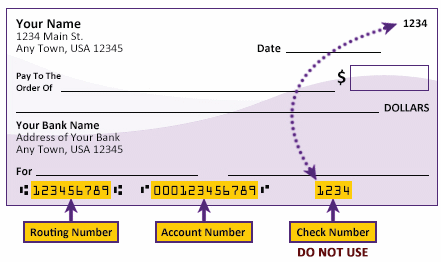
Please enter your banking information as shown in the example above.
Routing number will always come first and is exactly 9 digits.
Account number will vary in length. This may appear before or after the check number. Please include any leading zeros, but omit spaces and non-numeric characters.
Check number is not needed - please do not include the check number.
It is important to enter your banking account information accurately or your payment cannot be successfully completed. If you have any questions, please contact your bank.
Please DO NOT enter your debit card number.
Any check payment (paper or electronic) issued to the University of West Georgia for payment of tuition and fees, housing, meals, parking fines, bookstore charge, etc. must be paid upon presentation to the bank on which the check is drawn. Any check(s) returned to the University as unpaid, for any reason, will be handled in accordance with the State Laws of Georgia (O.C.G.A. § 13-6-15 and § 16-9-20).
The University of West Georgia accepts wire transfers from international students via Flywire & TransferMate.
To make a TransferMate payment, log in to your OneLogin account. When selecting your payment method, select 'TransferMate' in the make a payment dropdown menu.
Click on the icon to pay:
Visit the International Student Admissions and Programs page for more information.